Welcome to Impos Point of Sale Version 6.51!
Below are some of the highlights from the latest release.
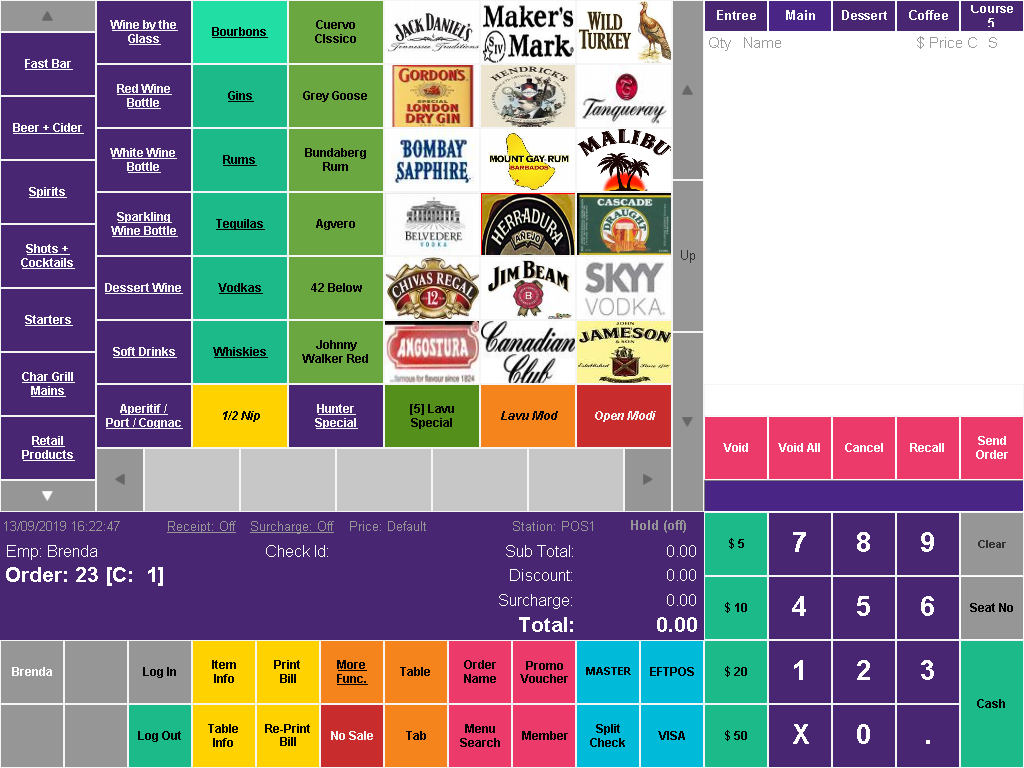
Payments
Impos AppPay
Impos AppPay is an online payment function that facilitates integrations with several partner applications, by allowing Impos to request payments from these partners. By providing the ability to request payments through online and table ordering apps, Impos allows venues to be using the latest in mobile technology and provide customers with an ever-expanding host of options for their dining experience.
Some of our partner integrations include:
• Me&U
• Beam
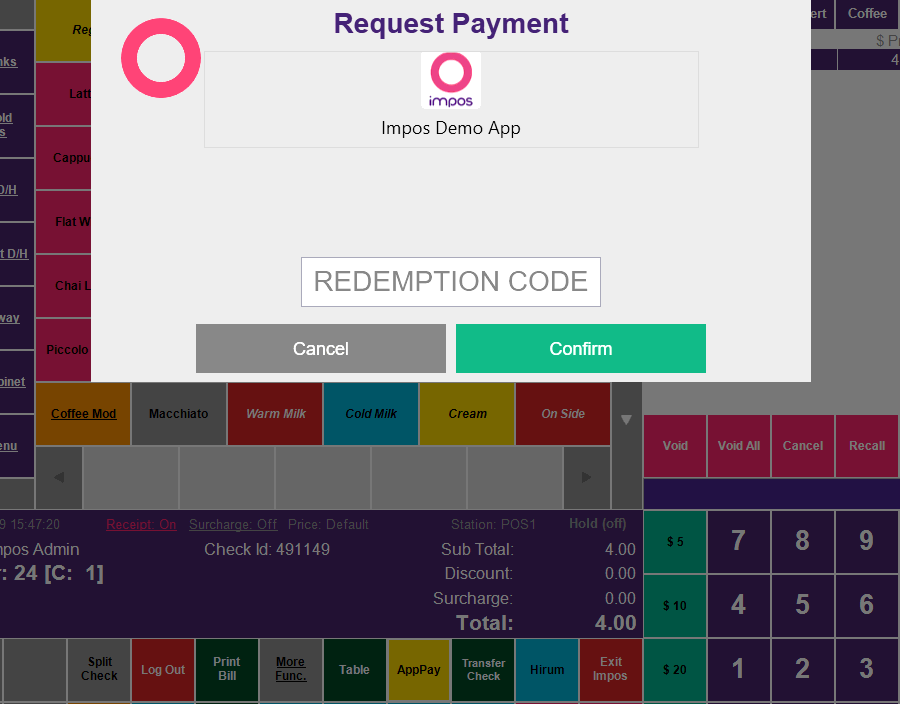
Westpac Presto
Impos is now integrated with Westpac Presto. Presto is a cutting-edge EFTPOS terminal developed by Westpac. With security and speed in mind, the Presto device supports direct integration with a POS terminal and handles all payments through a secure backend. Using the analytics platforms available with Presto, merchants can see transactions in realtime as they are processed on the device – providing precise knowledge of card-based cashflow at any given moment.
The integration setup is done within the Impos Front Office program and is accessed via the new Westpac Settings function.
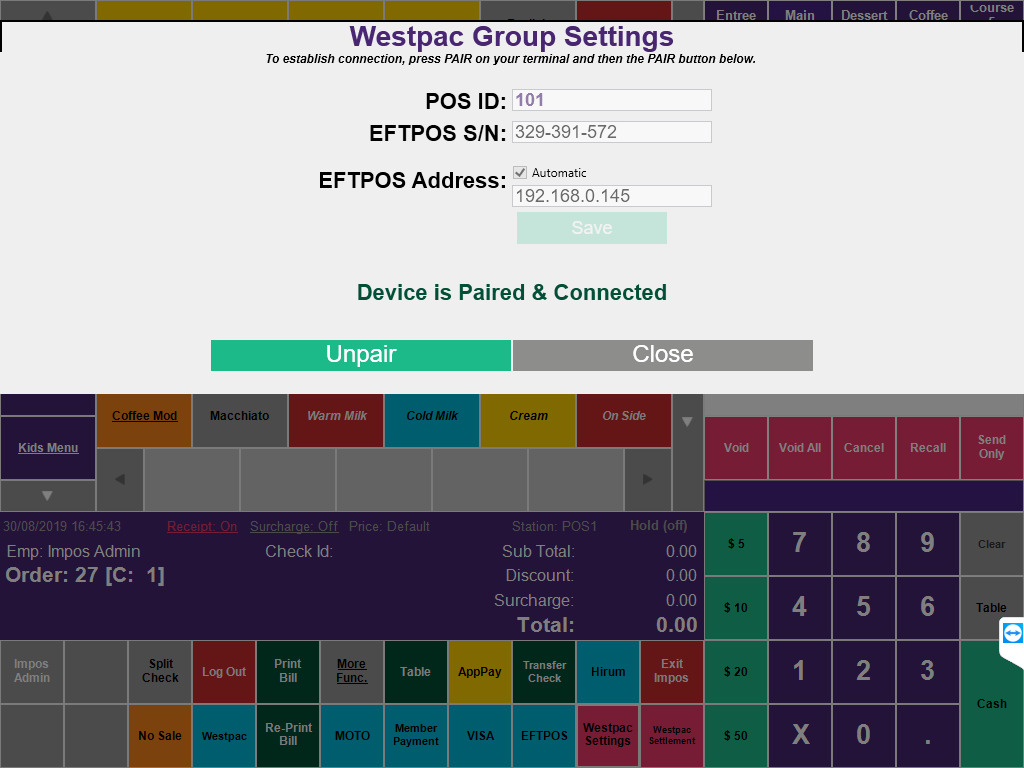
Presto settlements are also done via Impos, with the new Westpac Settlement function.
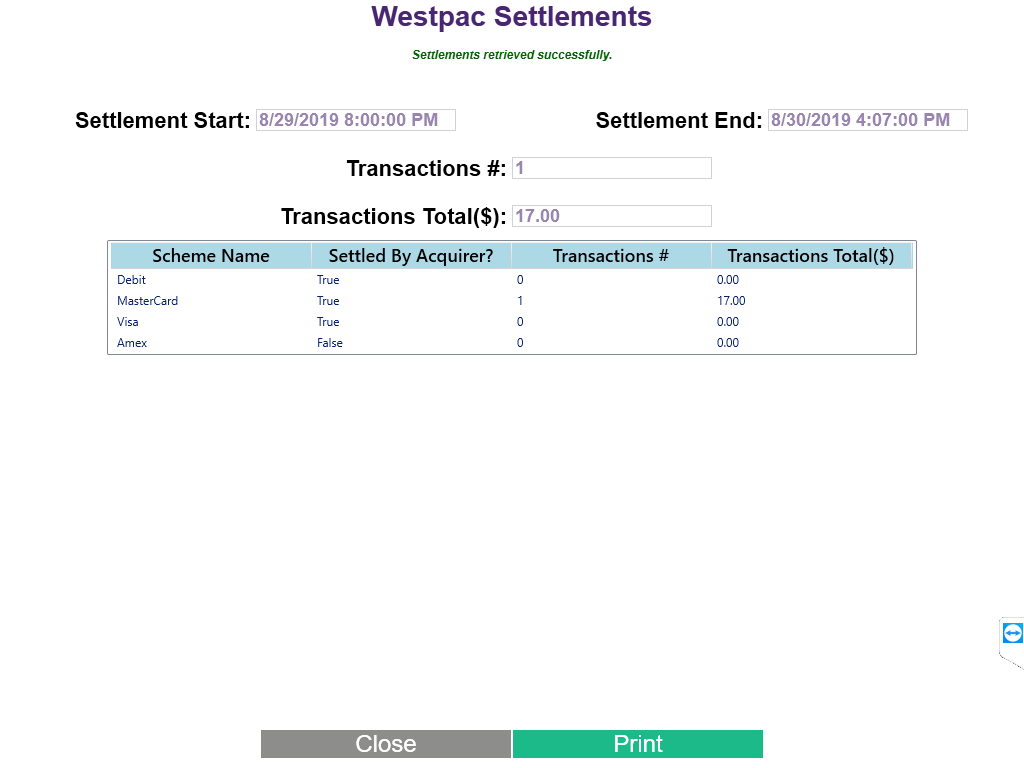
Split Payments
Splitting payments by Person has been updated so that only valid tender amounts are accepted when making cash payments (rounded to the nearest $0.05).
Payment Method Display
The Payment Method in the after-payment popup window is now more readable, and now only displays if enabled in Back Office.
You can now enable/disable the after-payment popup window in the Station Setup Configuration in Back Office.
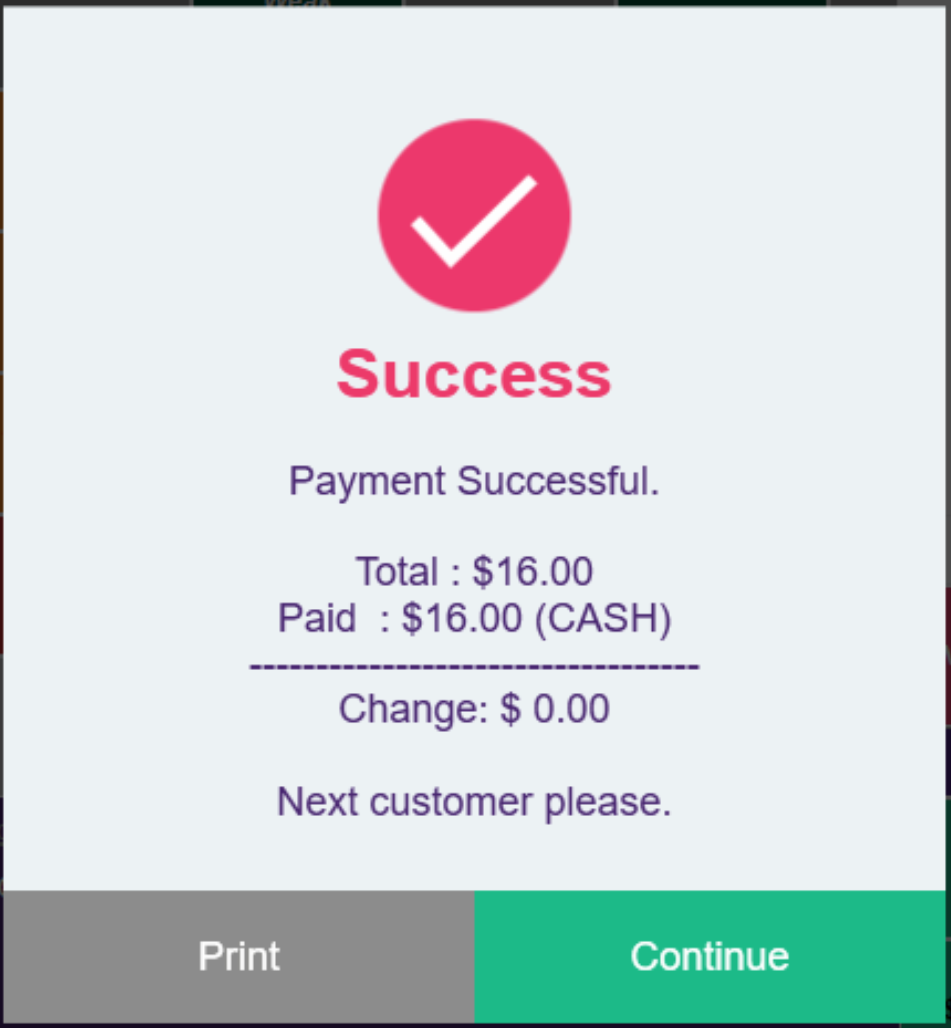
Reverse and Refund Display Text
The text on the reverse/refund popup windows is clearer, allowing you to quickly and accurately use these functions.
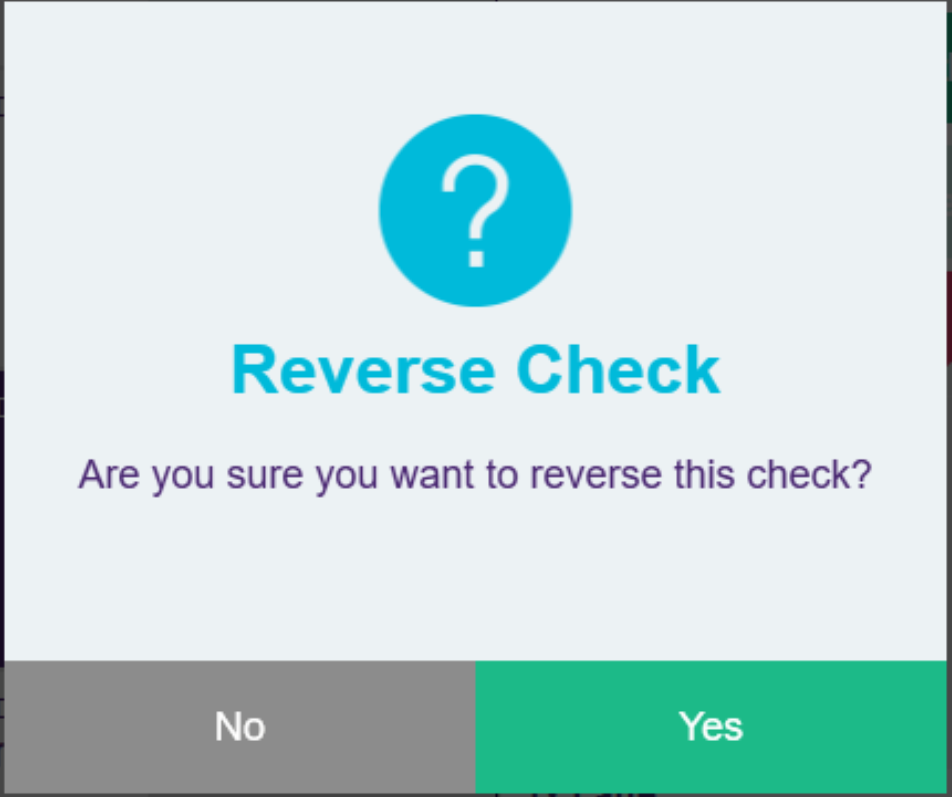
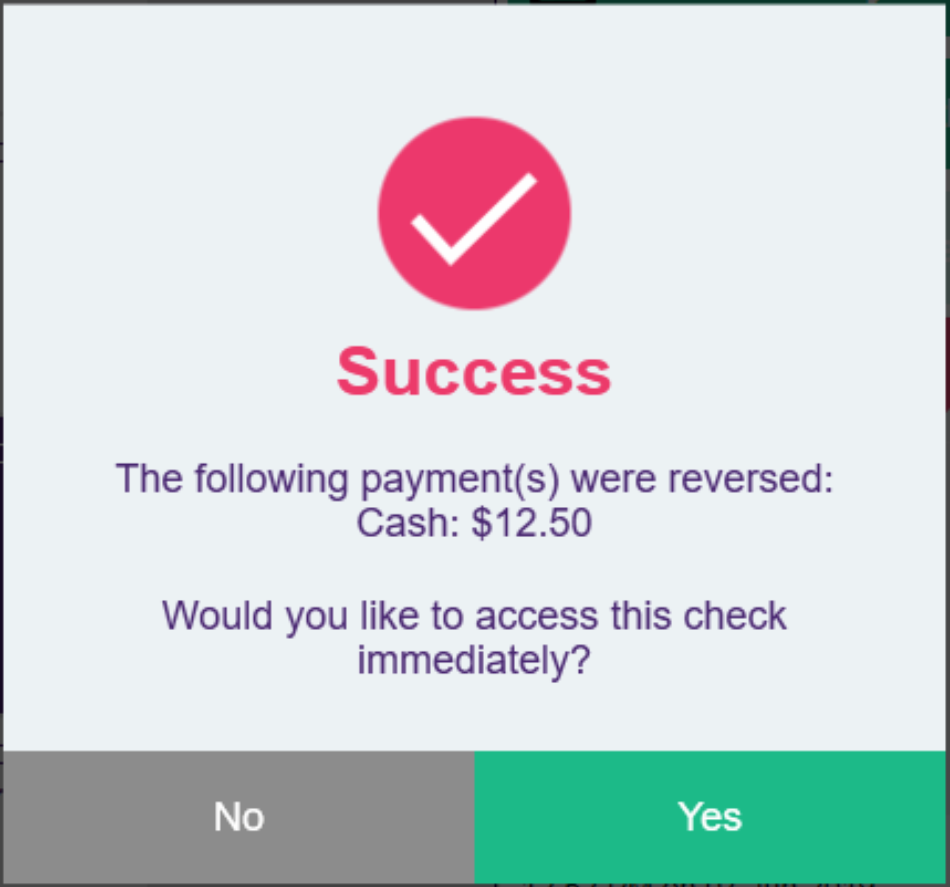
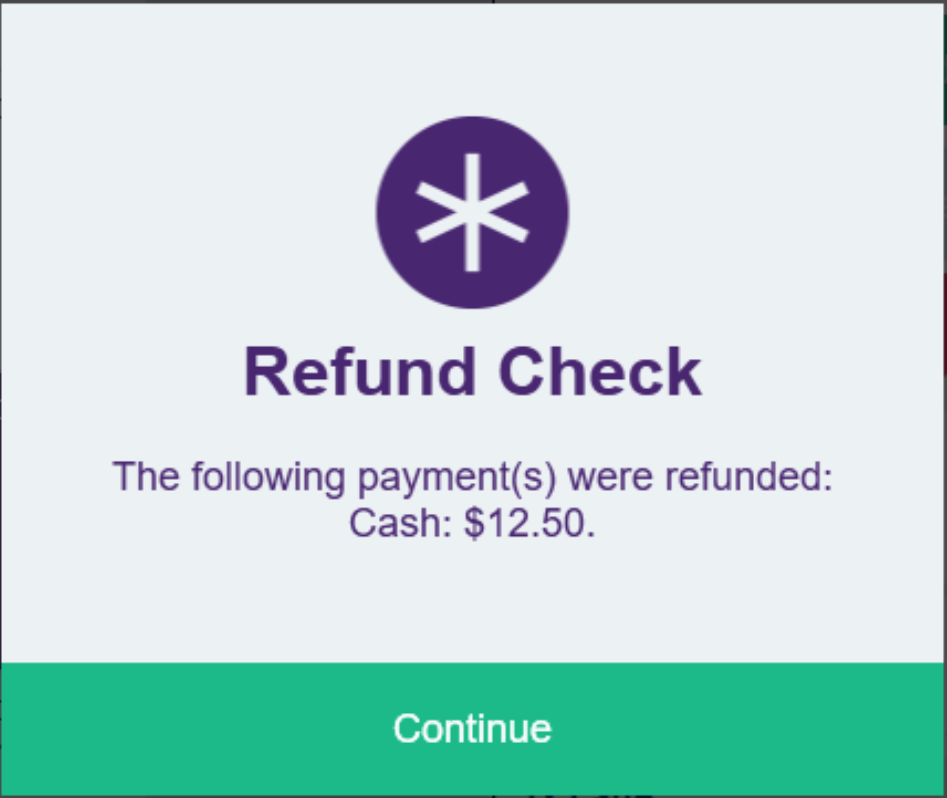
Seated Table Information Summary
Sorting and filtering
There is a new screen tab available in the Table area of the Recall Screen, called “Seated”. This provides a summary, in a list format, all of the tables that are currently active (from the first order placed on a table, until the moment the bill is printed).
From this screen, users will be able to see a list of tables (sortable by any heading) that have active orders on them. Importantly, this list will show how long since the first order was placed (Duration), and also the time that the table was last accessed on a POS (Last Access).
(All table functions such as transfers, and item/payment details are available on the new Seated screen, in exactly the same way as they are in the other areas of the Recall screen.)
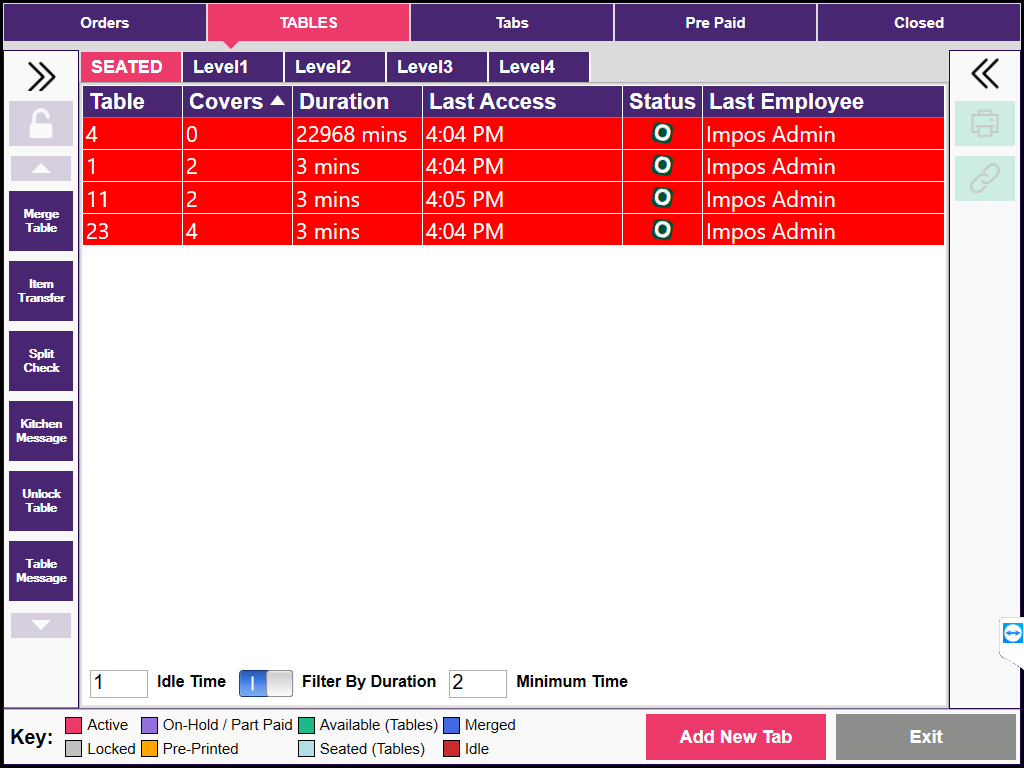
At the bottom of the screen, there are two time-related functions which can be applied to this list: Filter by Duration and Idle Time
Filter By Duration: If users turn this feature on, they are able restrict the Seated list to tables that have been active for a certain amount of time or longer. For example, if they set the Filter By Duration time to 45 minutes, then only tables which have been active for 45 minutes or longer will be displayed in the list on the Seated screen.
Idle time: If a user would like to highlight any tables that have remained idle (not accessed by any POS station) after a certain amount of time, they can enter the value in minutes in the Idle Time box. All tables which have been idle for that length of time or longer will be highlighted red in the list. This colour change is also reflected in the Floor Plan, with tables marked Idle (highlighted red) in the seated screen turning a dark maroon colour in the Floor Plan.
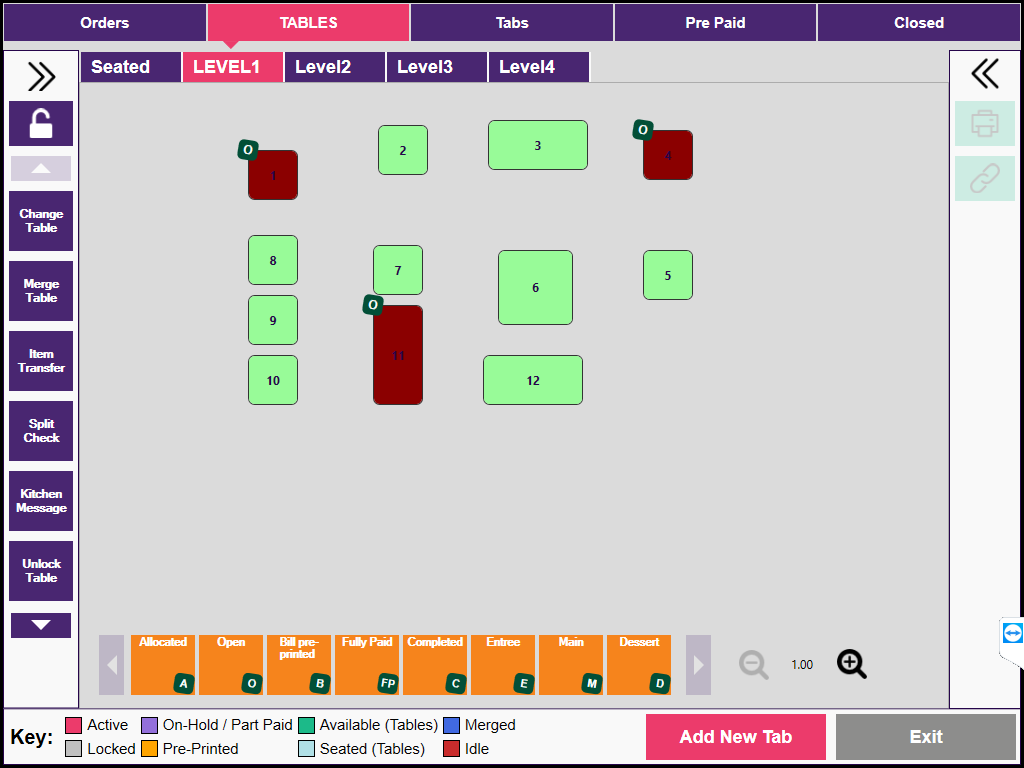
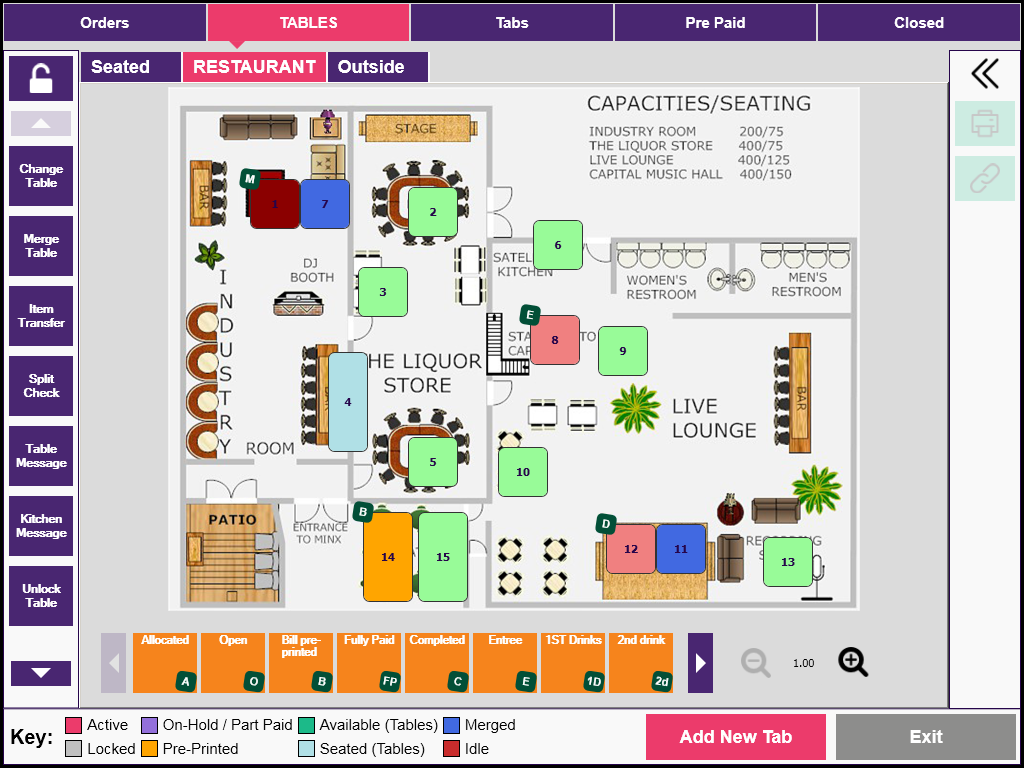
Menu Search Form
The Menu Search form has been updated to display more information in a more easily readable fashion.
Item names have been made bold, and item prices and countdown information (if enabled) are now included.
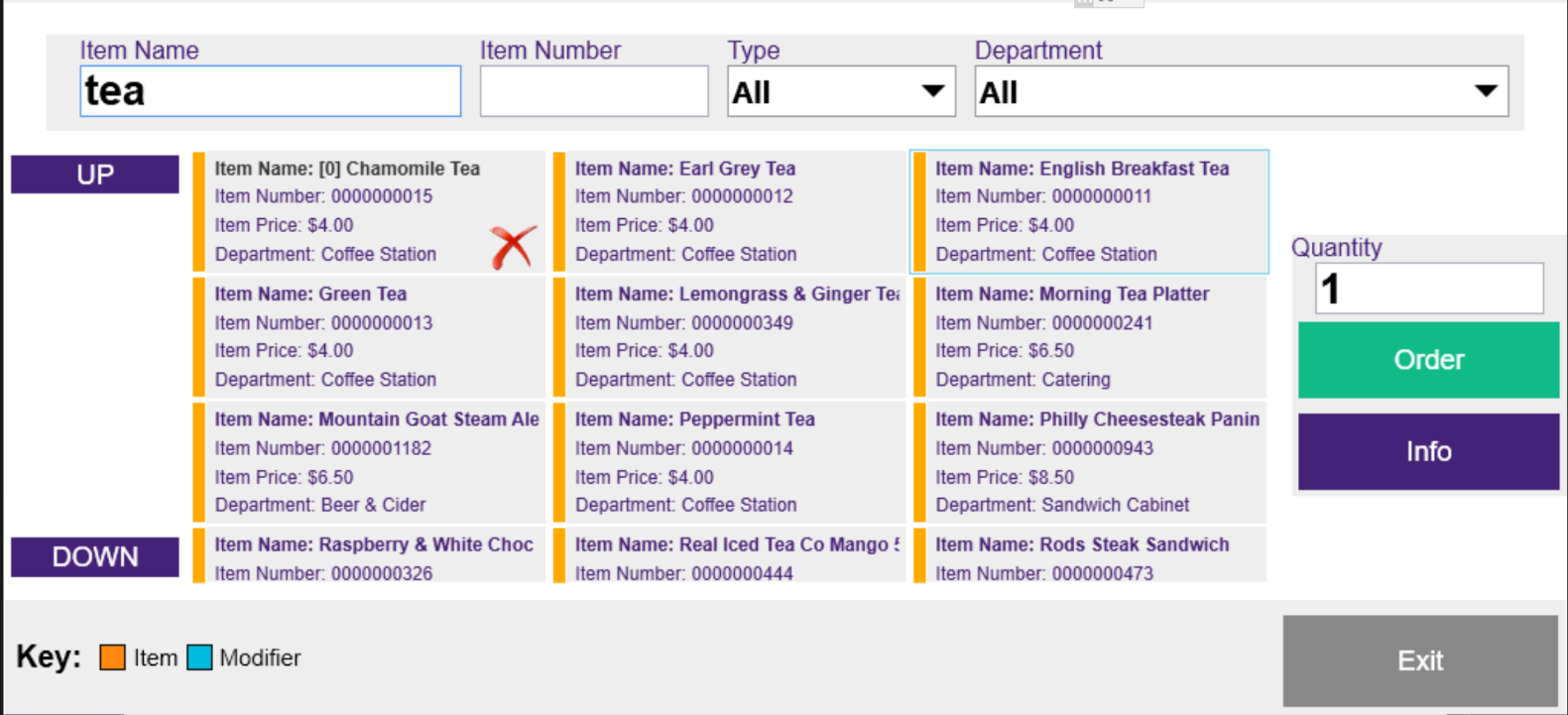
Login Screen
There is more information available in the Login screen to help you understand and manage your Impos system better, and to help our Support team assist you more quickly and simply.
The information is accessible by clicking the info “i” in the top left corner of the login screen.
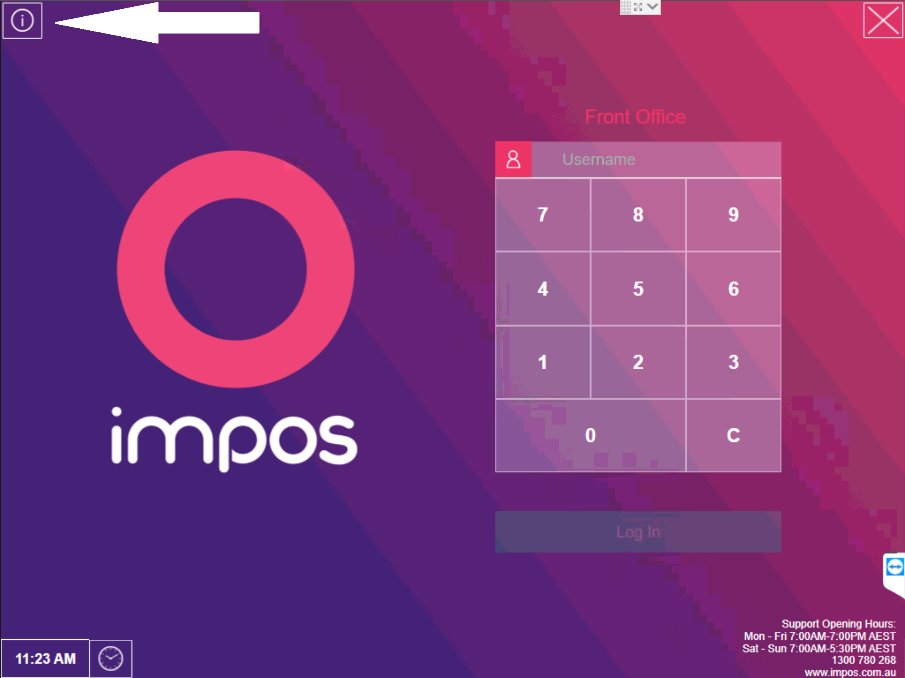
You’ll then find three tabs of information for the terminal that you are looking at, depending on whether it is a terminal or server for your system, and what integrations you use.
Some of the information available includes:
- Software version
- IP Address of the terminal
- IP Address of the server
- Terminal Name
- Labtech ID
- TeamViewer ID
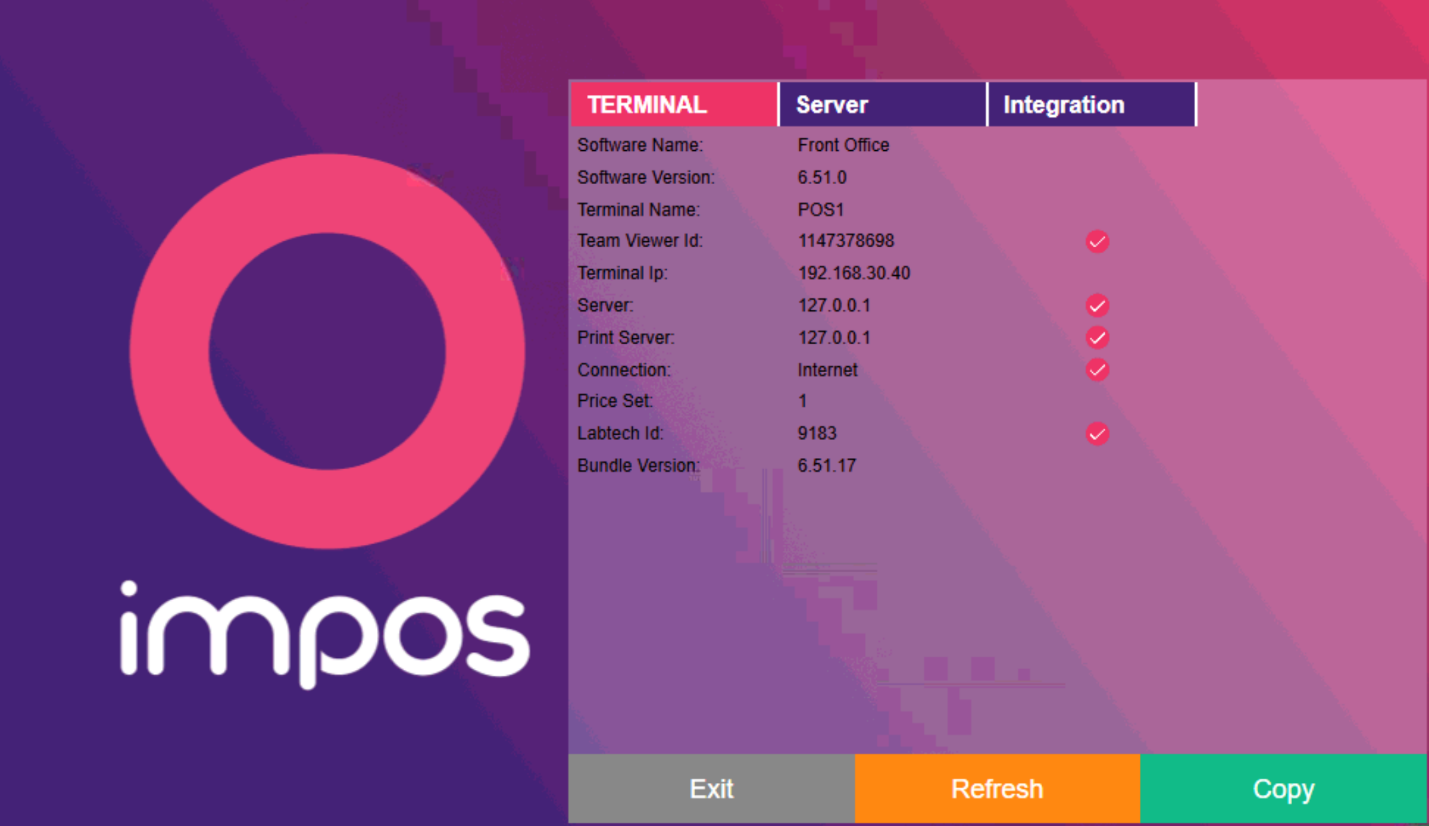
Custom Dockets
Several new custom docket items have been added, which allow users to further customize their printing configuration. These include elements such as:
- Separating table number from tab/order name, particularly for tabs that are linked to a table.
- Information on secondary print queues, including items if desired.
- g. Display Pizza on the Bar docket when printing to the Bar and Pizza queues.
- The partner order number when using online ordering partners.
Course selection
You can now change the Course of a selected item with a single tap (previously required a double tap).
General Fixes
As always, with each release we include fixes for issues reported in previous versions. Here is a list of resolutions that we’ve included in our 6.51 offering:
Front Office
- Recalling after a partial payment will no longer log the user out.
- The cost of modifiers is now correctly taken into account for surcharges when pre-printing a bill.
- Order notes from external partners are no longer retained for subsequent and separate orders.
- Voiding an item on a fully paid tab now correctly voids all payments made against it.
- Order details now immediately update after changing a payment method or refunding a payment.
- Permissions are properly checked when attempting to void partial payments.
- It is now possible to edit the details of a paid, but not closed, tab.
- Toast notifications are now displayed in the lower left rather than top right, such that they no longer overshadow tab names and floor names.
- Tips are no longer displayed as refunded when reversing or refunding a check.
- Rounding amounts when a check is paid off using cash and the grand total is a non-tenderable amount are now properly displayed on receipt dockets and in closed checks.
- Modifying an order on multiple terminals and pre-printing a bill now displays the correct totals when printed from the terminal which is otherwise out-dated.
- The Member Payment form will no longer be displayed twice when using Split Check and Split Payment By Person.
- Normal orders which have been synchronized to Impos Stock can once again be viewed in the closed checks display.
- Checks paid for entirely by redeeming a deposit now correctly display in closed checks.
- Resolved an issue where Front Office would sometimes display an error indicating it is unable to find an employee’s details during login if the POS lost connection to the server while idle.
- The date filter in closed checks is now always reset to the current trading day when opened via the “Re-print Bill” or “Reverse Payment” function.
Back Office
- Back Office no longer allows the user to continue on startup if there are errors connecting to a database.
- Departments can no longer be created or edited to have duplicate names.
Custom Dockets
- Custom dockets no longer print items that do not have the ‘Print on Check’ option enabled.
- The ‘Print Items on Separate Dockets’ setting for Custom Dockets now correctly prints a separate docket for each item.
Stock
- The price of converted Stock Items in Impos Stock now calculates correctly.
- Impos Stock will no longer crash unexpectedly when calculations result in numbers with large floating-point values.
Membership
- It is now possible to create new memberships with an apostrophe in the text fields.
- Reversing membership card purchases now correctly adjusts the number of points and money on the card.
- Failed payments when purchasing a membership card no longer result in the card being created anyway.
Reporting
- No Sale is once again recorded and displayed in the Cashier and No Sale reports.
- Resolved an issue where some stations were not shown in the sales by item report.
General
- Renamed ‘Menu Cat Setup’ to ‘Menu Category Setup’.