Table of Contents
Introduction
1.0 Check Access
1.1 Filtering the checks displayed on the screen
1.2 Check Details Panel 5
1.3 Checks Displayed 12
2.0 Floor Plan 15
3.0 Refund and Reverse payments. 17
3.1 Refunding an individual payment. 17
3.2 Reversing payment on a fully paid check 19
4.0 Paymethods & Tips 21
5.0 Tabs 26
5.1 Leaving fully paid tabs open on the system. 26
5.2 Adding the Close Tab function to the menu. 27
6.0 Discounts 29
6.1 Capped Discounts 29
6.2 Floored Discounts 31
6.3 Restricting Item Discounts to A Set of Items 35
6.4 Item Group Discounts 37
7.0 Covers 39
7.1 Adding covers to checks 39
8.0 Split Check 41
9.0 Cloud Integration Enhancements 43
9.1 Onboarding 43
9.2 Doshii Channels 48
9.3 Order Notes Visible on the Check Access Screen 48
9.4 Print Receipts for cloud payments. 49
9.5 Delivery Address, Required At time, and Customer Notes on kitchen dockets. 50
9.6 Allowing Apps to Fully Pay for Orders Without Closing the Tab 53
Introduction
This document outlines the major changes between the 6.18.x versions of Impos software modules and the new 6.50.x versions of the software. There are many bug fixes and enhancements to speed and performance of the software that are not included in this document.
The intention of this document is to guide you through user flows that have changed since the previous release and introduce new functionality. For general use of the Impos software suite please refer to your Impos user manual or www.learn.impos.com.au.
1.0 Check Access
Impos has redesigned the user experience around accessing checks in the Impos Front Office module. All checks are now accessed through the CheckAccessScreen.
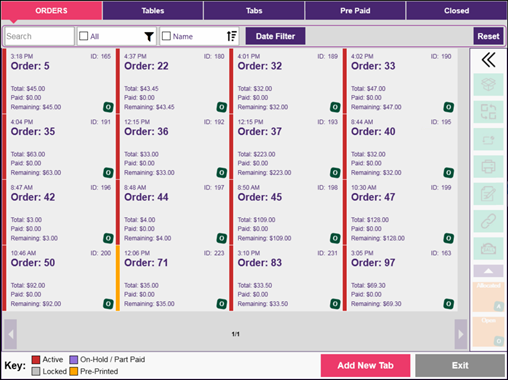
1.1 Filtering the checks displayed on the screen.
The tabs across the top allow you to filter the list of displayed checks based on the check type.
Normal Orders currently open on the system will be displayed – these are orders that are not associated with a tab or a table.
Table will be displayed on the floor plan, please see Floor Plan section below.
Tabs currently open on the system will be displayed
Orders that were made through the our cloud ordering integrations that were paid for during the order process will be displayed.
Closed orders will be displayed.
Further filtering is available – some or all of the filters below will appear depending on the check type tab you are currently looking at.
- Allows you to filter checks based on text, eg order name or tab name.
- Allows you to filter checks based on the status of the checks:
- Linked – tabs that are linked to tables.
- Pre-Printed – orders that have had the bill printed.
- Active – orders that have items on them but are not opened on any POS in the system.
- Locked – orders that are locked on the system, either because they are opened on another POS, or are in the process of receiving payment from a payment integration.
- On Hold / Part Paid – orders that are either on hold, or have a payment recorded against them but still have an outstanding amount owing.
- If you have a cloud reservation integration enabled, you can toggle to view tabs that are associated with future bookings, and view pre-orders for bookings.
- Click to activate the date filter.
- Resets all the filters back to their default state.
- Filters checks that were open after the selected date / time.
- Filters checks that were open before the selected date / time.