Impos understands that sometimes staff might have sticky fingers; so here are 10 things you can do to help prevent this from happening, and track movement on your POS.
1.
Use the Float In and Float Out feature in Impos. The Float module allows you tell the system that at the beginning of service you have, for example, $500 in change. At the end of service when you Float Out you will be asked for the total amount in the draw. Impos keeps track of all of your cash transactions for the day (i.e. each time ‘cash’ is selected to take payment for a sale). Based on that information, the system will know that you should have $x in the till. A little slip will be printed once the Float Out has been calculated with the Cash In and Out figures.
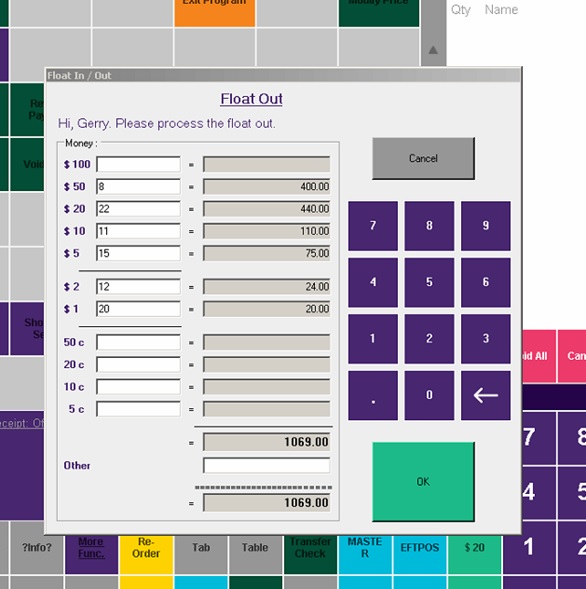
2.
Split shift till take. Float In and Out after each service and have the manager completing it. Also the Float In/Out feature comes locked for only managers and admin users to be able to use.
3.
"It was meant to be cash but we pressed visa by accident!” Sometimes staff press the wrong button when they finalise a transaction. Impos allows you to change the payment method using the refund button usually found in More Functions.
Another way to help negate this from happening all is to consider a payment integration with the folks from Tyro or PC-Eftpos. This way the card type is recorded by the payment service and ImPOS recognizes that you have done $x in cash and $y amount Tyro or PC-Eftpos.
4.
Assign staff to cash drawers. Impos can help you allocate staff members to cash drawers. It can also allow only specific staff members to finalise a transaction. Another option is to have two cash drawers assigned to the one till and then assign a staff member to each drawer. This essentially makes 1 person responsible for that drawer during service.
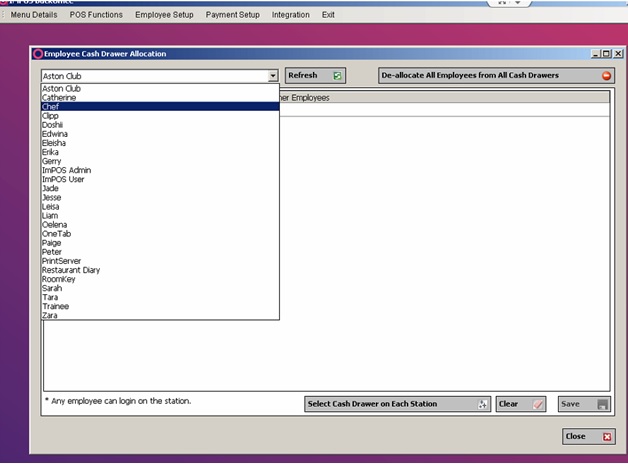
5.
A similar solution for a smaller venue is to have one person working the POS for the duration of service. This way one person is ultimately responsible for the balance of the till as they are the only person taking orders and handling cash.
6.
User the Cash In/Out buttons to record petty cash movement. Impos enables you to record how much cash has been taken out and popped back in. You can also track the reasons for it being taken in/out and, of course, who did it.
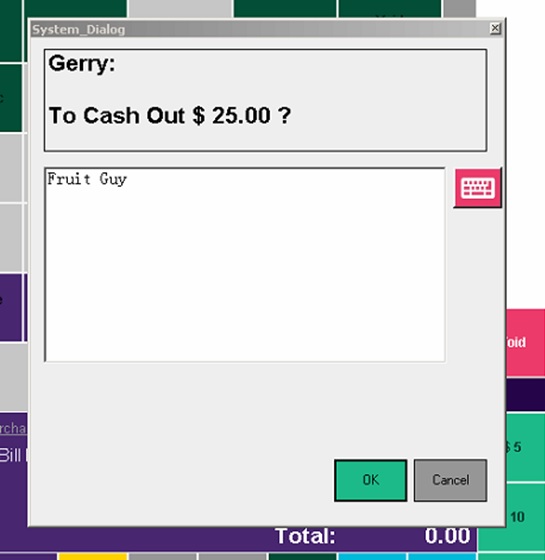
7.
Almost every function in Impos Front Office is traceable. You can run a No Sale to know who has pressed it and when it was pressed. This also applies to discounts and voids (the voids can also have reasons associated to them; certain reasons can have different authority levels attached to them as well).
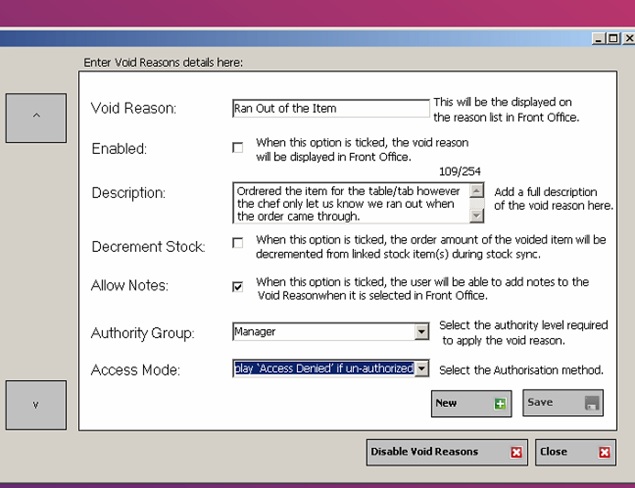
Discounts can also have an authority level attached to them. You can set the authority levels so that all staff members can apply discounts or so that only managers and above can use them. When creating a discount in Back Office you are given the option to add a level next to that discount. The level here is asking you what authority level you would like to apply, these numbers can be found under Employee Setup --> Authority Groups.
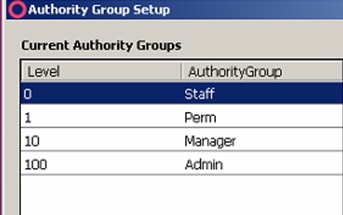
So now when you go to create or modify an existing discount you can understand in the example below that only manager and above is allowed to apply this discount. When the discount is selected; if the logged in staff member does not have the authority to apply it, then Impos will ask for a user that does or reject the action entirely.
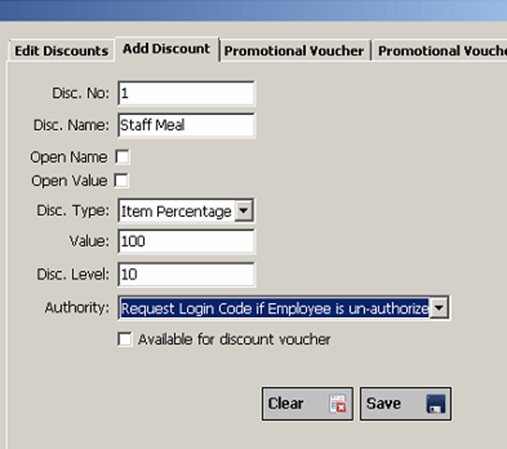
8.
As already mentioned almost every function within Impos Front Office can have an authority allocated to it. When you are first installed we have pre-set security settings which we believe works best for most venues. You can tailor them to your venue’s needs very easily. You can find the Functions in Back Office under Employee Setup --> Function Settings. Here you will find the functions and the authority currently allocated to it. If you would like to choose a different authority level simply select it from the drop down menu and change how that authority is checked on access mode. Remember to hit update if you have made any changes.
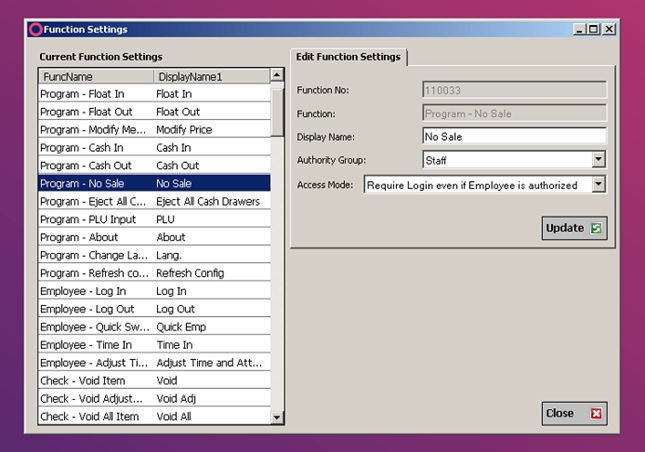
9.
Almost all of these functions can be traced via Impos reports. Go through the Staff Discount Report to see who applied the discount. Also check the Staff Void Report to determine who has applied the void. Similar information can be tracked for No Sales, Refunds etc.
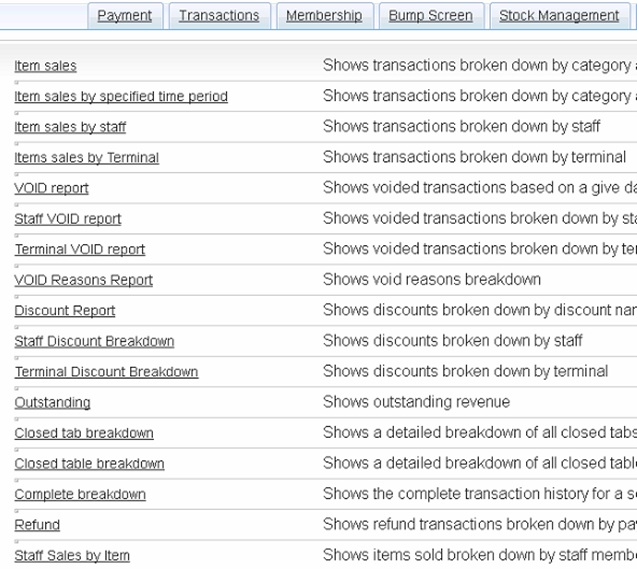
10.
Outside of all of these you may also want to consider getting a CCTV system installed. Impos can point you to one of our CCTV partners that will discuss the best options for cameras to constantly monitor activity and make sure your venue is safe.