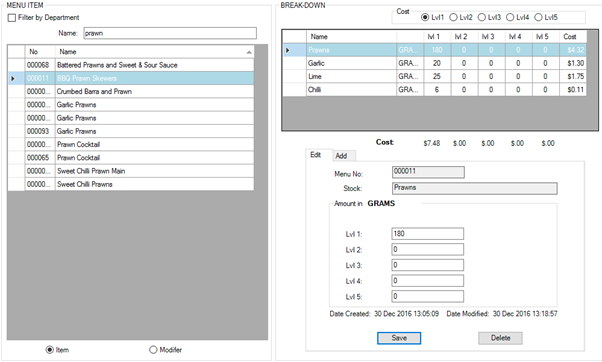Linking Menu items to stock items
This is the link between what you stock and count (stock items) and how you sell it (menu item). Explained in 2 examples below
Example 1) Beer, my Menu item is called “Carlton Draught Stubbie”, which when sold, decrements a stock item called “Carlton Stubbie”.
Example 2) Spirit, my Menu item is called “Vodka”, which when sold, decrements 30ml of a 700 ml bottle of a stock item called “Smirnoff Vodka”.
In order to link your menu items to your stock items:
- Stock
- Menu items
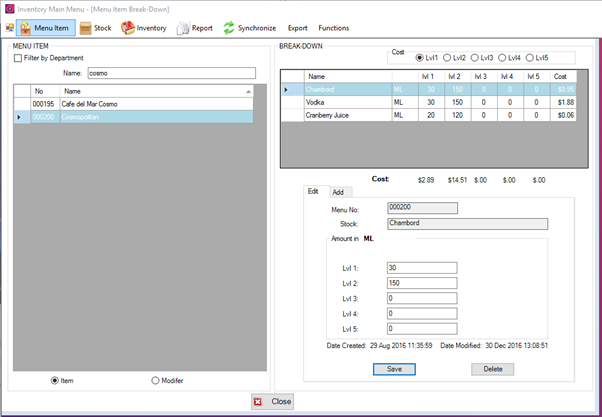
- The Menu items are listed along the left, with the ability to filter based on name or Department at the top
- Selecting a menu item allows you to view what stock items are currently being deducted in the “BREAKDOWN” section, OR to add additional deductions.
- To add a stock deduction, first select the stock item from the drop down on the right. The measurement of the stock item will appear next to “Amount in” and will give an indication of the measurement description, such as “MLS, Grams, Units etc.
- The 5 levels correspond with the adjustment levels processed in Front office, if no adjustments are used, simply enter the figure into Lvl 1.
- Press Save
- You can add multiple stock items to be deducted per menu item, in the example of cocktails, multiple items would be added to the recipe.
- A cost will also be displayed for each stock item deducted, as well as a roll up cost for each price level for the entire recipe.
You can also setup a stock deduction for Modifiers, by selecting the "Modifier" toggle at the bottom of the Menu Item Selection screen
An example of a typical deduction for menu items and stock items is shown below
Spirit
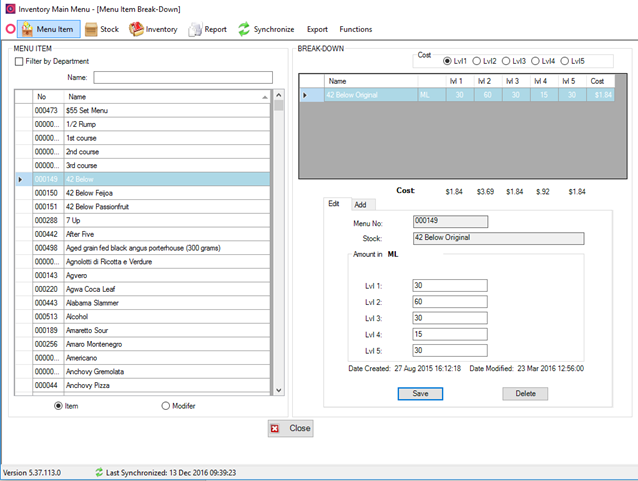
Glass (Level 1) and Bottle (Level 2) of Wine
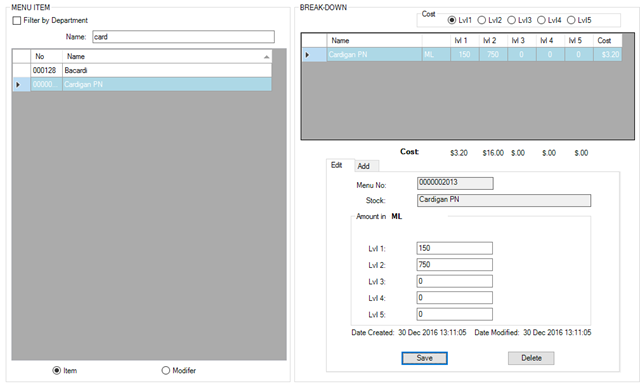
Bottle Beer
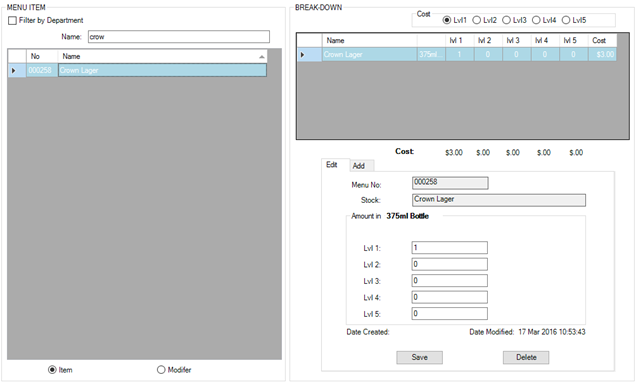
Keg Beer (With Pot as Level 1, Pint as Level 2, and Jug as Level 3)
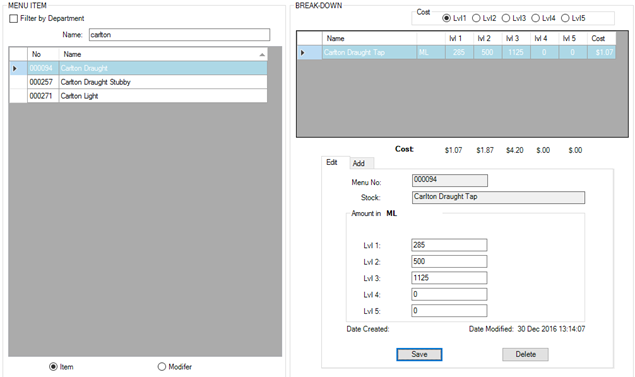
Food Measured in Grams